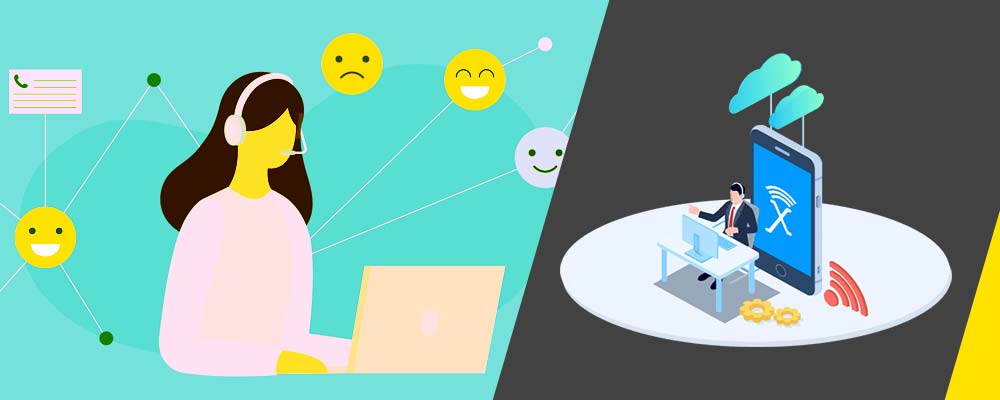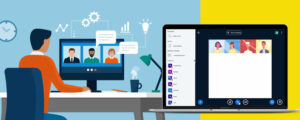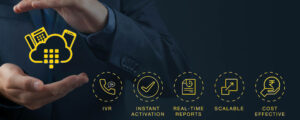If you are utilising VoIP phone service, you may experience certain glitches while placing calls. Whether it’s choppy communication, low-quality voice conversation, or any other VoIP issue, we know them all.
In this post, we will inform you about ten VoIP issues and how you can resolve them fast.
1. Check your internet connection
VoIP requires a strong and stable internet connection. If your internet connection is slow or unreliable, that could be the reason for your VoIP issues. Run a speed test to see if your connection meets the minimum requirements for VoIP calling. If it doesn’t, consider upgrading your internet package or switching to another provider.
2. Check for packet loss
Packet loss is when data packets traveling from one device to another are lost or corrupted. This can cause choppy audio or complete dropouts during a VoIP call.
3. Use a dedicated VoIP router
If you’re using a standard router for your VoIP calls, that could be the reason for your call quality issues. A standard router wasn’t designed for real-time voice traffic and can’t prioritize VoIP data packets the way a dedicated VoIP router can. Consider investing in a dedicated VoIP router to improve your call quality.
4. Disable power-saving mode on your devices
Power-saving mode can cause issues with VoIP calls because it can reduce the quality of your internet connection. If you’re using a laptop, tablet, or smartphone for VoIP calls, make sure power-saving mode is turned off.
5. Use a headset
Using a headset can help to improve call quality by reducing background noise and echoes. If you’re using your computer for VoIP calls, we recommend using a USB headset. For mobile devices, Bluetooth headsets are a good option.
6. Adjust your firewall settings
If you have a firewall enabled on your router or computer, that could be the reason for your VoIP issues. Check your firewall settings and add an exception for VoIP traffic to allow it to pass through.
7. Update your VoIP software
If you’re using VoIP software like Skype or Zoom, make sure you have the latest version installed. Software updates often include fixes for bugs that can cause call quality issues.
8. Enable QoS on your router
Quality of Service (QoS) is a feature on some routers that allows you to prioritize certain types of traffic. If you enable QoS for VoIP traffic, it will take priority over other kinds of data, which can help to improve call quality.
9. Use a VPN
If you frequently make VoIP calls from public Wi-Fi hotspots, that could be the reason for your call quality issues. Hackers can intercept your data on public Wi-Fi, which can lead to choppy audio or dropped calls. To protect your data, we recommend using a VPN whenever you make VoIP calls from public Wi-Fi.
10. Contact your VoIP provider
If you’ve tried all of the above solutions and you’re still experiencing VoIP issues, the problem may be with your VoIP service provider. Contact customer support and let them know about the issue you’re experiencing. They may be able to help you troubleshoot the problem or provide additional support.
Get in touch with menetalk – leading business VoIP providers UK.